Add new users to the time tracking app either manually or by uploading a CSV file.
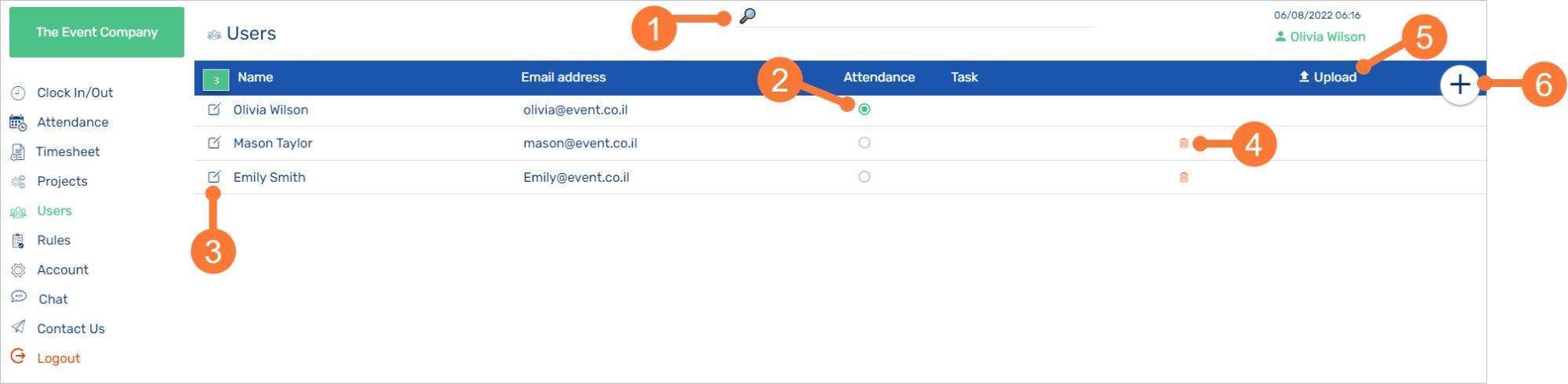
1User Search
Enter full or partial names into this search bar to locate a specific user from the list.2Attendance indicator
When the circle is green, it indicates that the user is currently clocked-in. If they have indicated that they are working on a specific task (from the Clock In/Out page), the task’s name will be displayed.3Edit User Details
Update user details, roles and app behaviors.4Delete User
Click to delete the respective users from the time tracking app.5Upload
Click to upload a user list in CSV format. Ensure that the columns of the file match that of the User list in IMONIT. Download example6Add a New User
Click to manually add a single user.