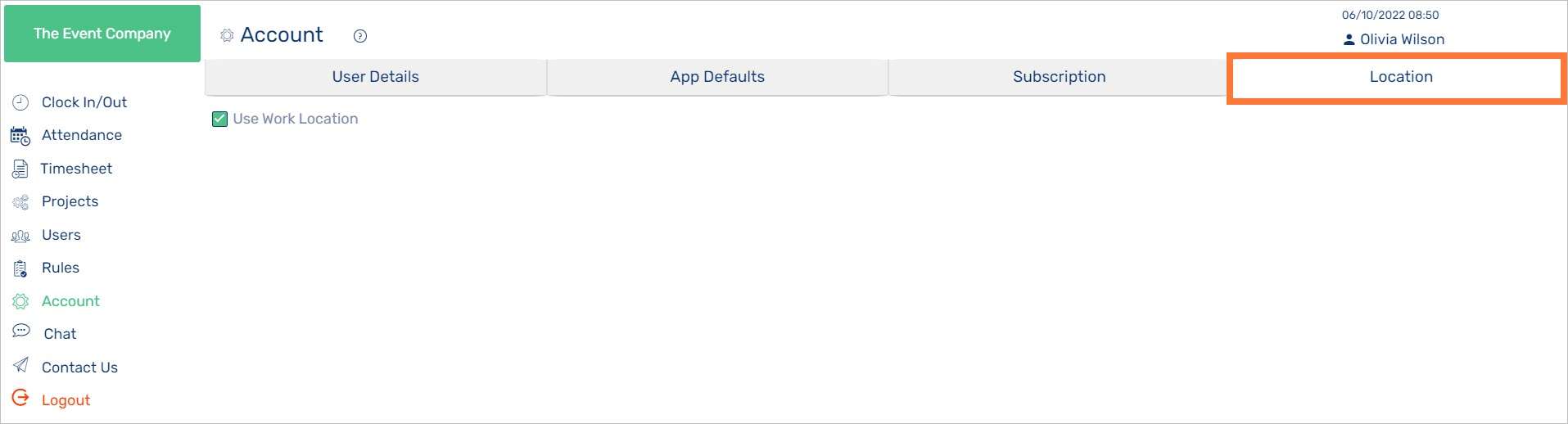User Details
From the User Details screen, you can view and edit your personal information and change your password. Use the Home Page dropdown menu to choose which page to display first whenever you log in to the time tracking account.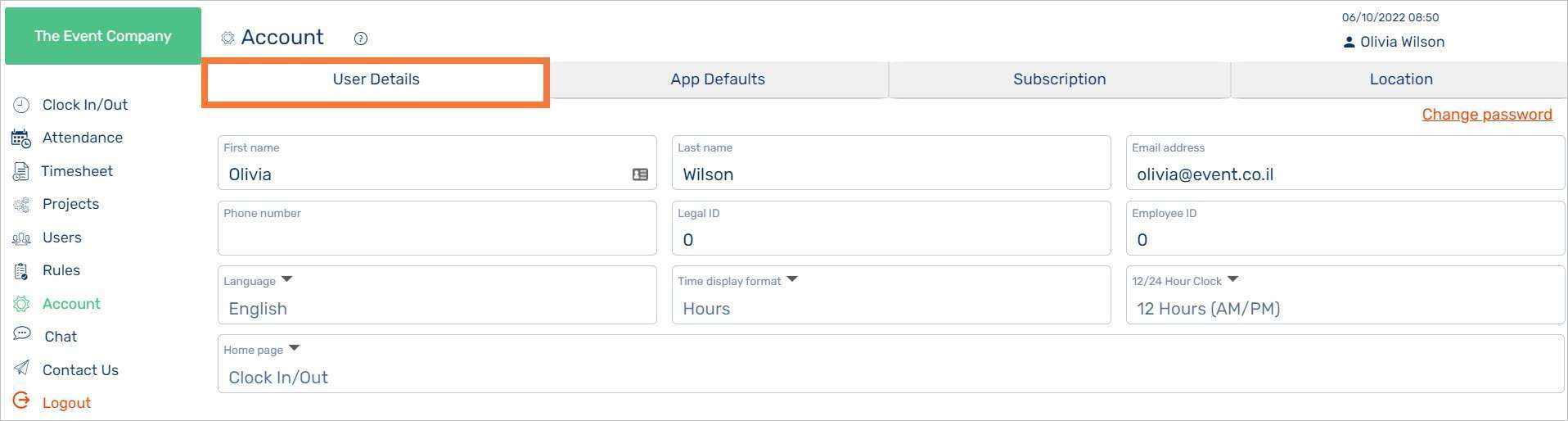
App defaults
View and edit default app functionality. Use the Home Page dropdown menu to choose which page to display for all users, when they log in to manage time tracking account. Use the Rules dropdown menu to set the company-wide rule set for attendance calculations. When the Allow Task timer Only When Clocked In option is enabled (Yes), then users will not be able to indicate that they are working on a task unless they are currently clocked-in. Click Set as Default for All Users to push any changes you’ve made to App Defaults.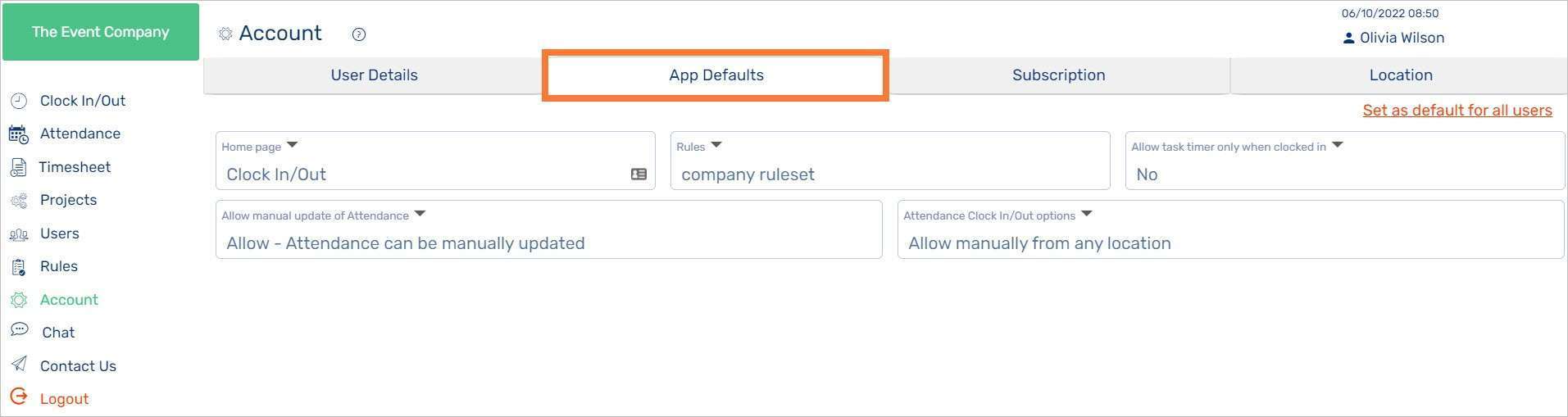
Subscription
View your subscription information and status. At any time, you can change the Company Name. Choose Yes for Define Projects and Tasks, if you want IMONIT to categorize Tasks into Projects. If you do not wish to get as granular, choose No. Click Unsubscribe if you wish to halt your IMONIT subscription. If you want to change your Company ID, or the number of licensed users, please submit a request via Chat (bottom-right of page).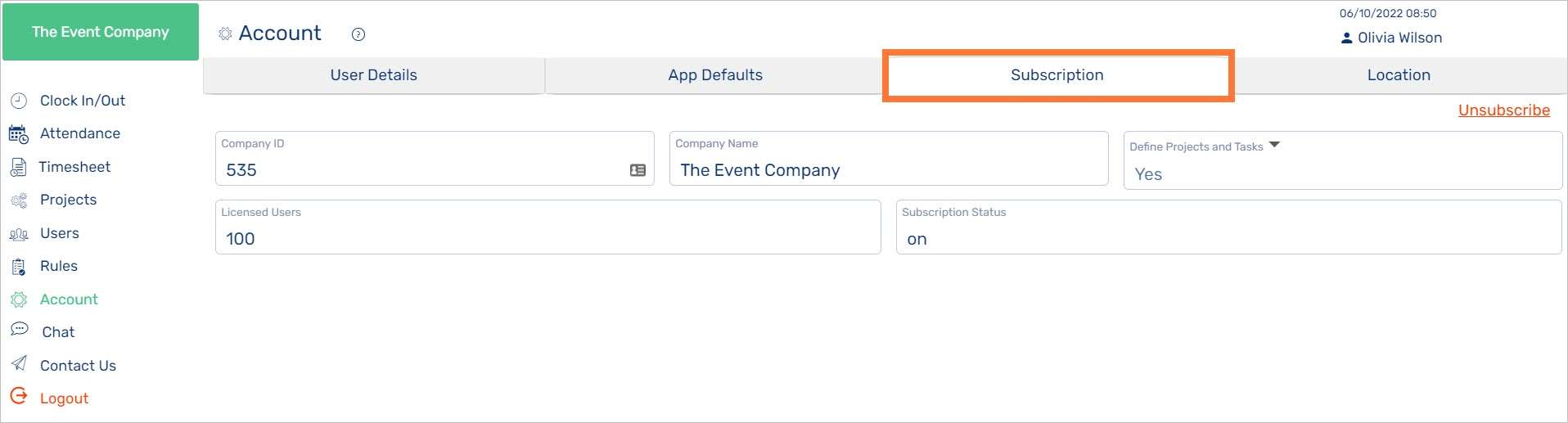
Location options
Configure location settings from this screen. Enable Use Work Location to have IMONIT display times based on the user’s location.