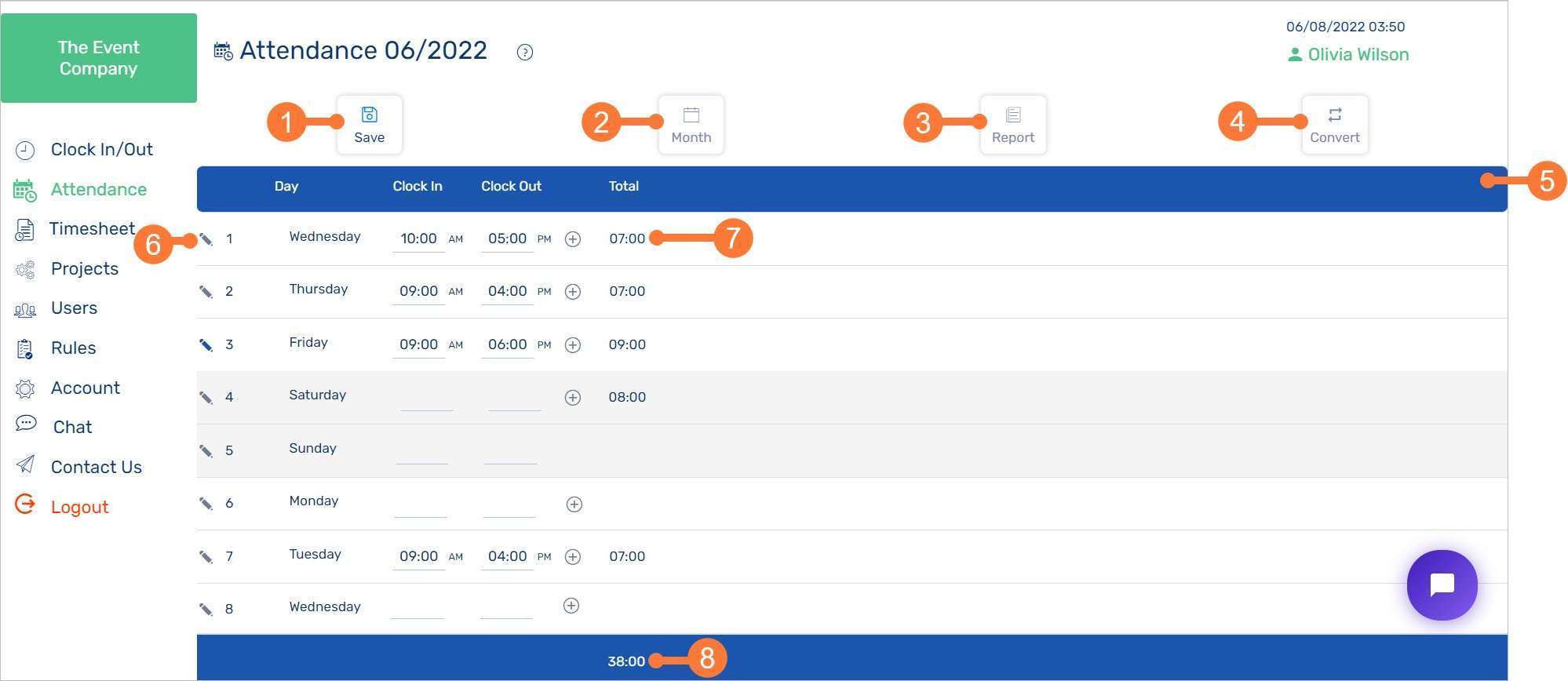
1Save button
Click to save any manual changes you make to the Attendance Sheet.2Month Toggle
Click to choose another month to display on the Attendance Sheet.3Generate Attendance Report
Click to generate an Attendance report from the employee attendance software app. This report is automatically sent to the email address tied to your IMONIT account.4Convert time format
Click to convert the Attendance Sheet’s time format between a decimal and hour format.5Attendance Sheet
The Attendance Sheet displays a tabulation of your hours worked, based on which you clock-in and clock-out with the employee attendance app. As shown in the screenshot, the week of June 6, 2022 is currently displayed.6Notes
Click to enter notes for the respective day.7Tabulated hours
Manually edit your clock-in and clock-out hours by clicking the respective field to track employee attendance. The total hours worked for the day is displayed to the right.8Total hours
The total number of accumulated hours on the current Attendance Sheet.